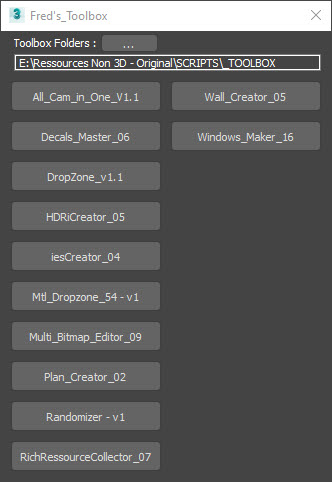
The Toolbox is the last script you will have to install in 3ds max, as once you have set your script folder, every .ms or .mse files in the folder will load automatically in the Toolbox. Add or delete a script file in the folder and the Toolbox will be up to date next time you open it.
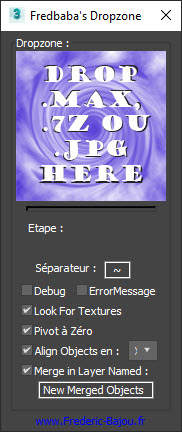
The Dropzone script allows you to drop a 3d file, a picture or an archive on the script from your 3d objects library. It will then decompress the archive if needed, import or merge the object, look for the textures in the subfolder, group and rename the objects if needed, place the pivot at the object base and put it in the right layer
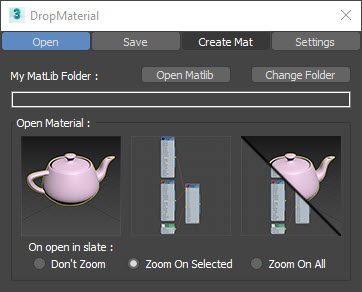
This script allows to create and manage a material library directly in Windows. Create a material by dropping multiple bitmaps. Save materials independently or all at once in your material library, create previews of your materials and then apply to multiple objects or open them in your slate material in one dropping.
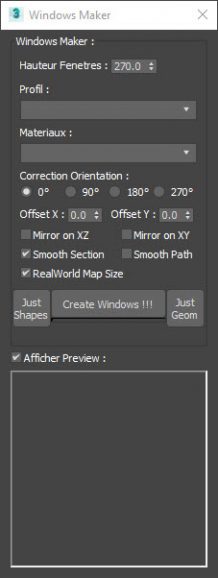
This script will create one or many windows with frame, seal and glass after you’ve traced a spline, chosen a profile and a material. Everything stays editable after the creation, it also creates a yellow main spline shape that allows to modify the general dimensions and placement
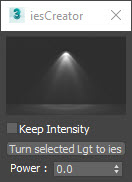
The ies Creator creates a VRay ies lights when you drop an .ies file on the dropping zone. If an ies light is selected when dropping, it will update the .ies file. You can use it on multiple lights at once. There’s also the possibility to transform multiple light of any sort in VRay ies light, an edit multiple light power at once.
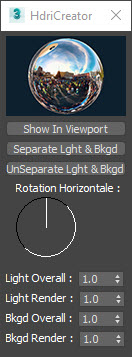
Drop an .hdr or .exr file on the script and it will automatically create a VRay Dome Light. If a VRay Dome Light already exists in your scene, it will replace the HDR map. You can display it in your viewport in 1 click, then you will have simple main parameters as horizontal orientation and overall and render Multipliers. The separate Light & Background button allows to create a second Dome Light, to set lighting and visual brigthness separately.
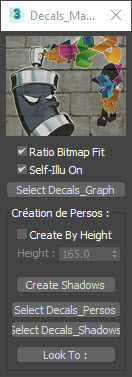
Drop a .png map and create decal or silhouette easily. You can predefined a height, choose to fit the ratio of the bitmap, make it self-illuminated.
You can create a shadow of multiple silhouettes in 1 click, you can make your silhouettes or shadows look at a selected object (ie: point your silhouettes towards the camera, point the shadows to your sun for better results).
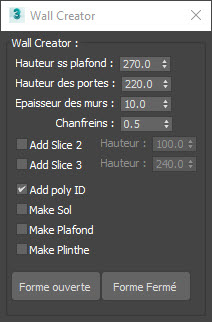
Create walls, floor, ceilling and even baseboards in 1 click from a single spline. You can then interactively edit: ceiling and doors high, windows size, chamfers and wall thickness.
You can also create closed shapes to create a pillar or a pole.
(openings must be selected manually)
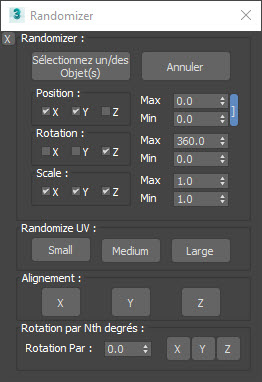
The Randomizer script allows to easily randomize transformations on multiple objects at once. You can cancel the randomization, choose axis to use and maximum and minimum values.
You can align all the selected objects on a selected axis, you can rotate randomly by a definite angle (ie: you want many chairs to be randomly turned by 90°)
You can also Randomize UV’s on object that as a UVW map modifier.

The All Cam in One script will create an animated camera that will go through all your scene’s cameras with all their settings in 1 click. That will allow you to render multiple individual frames in one animated sequence and therefore free you from having to launch each and every frame one by one (created for VRay but works with standart cameras)
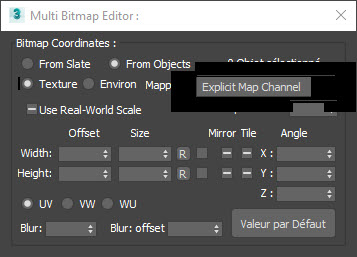
The Multi Bitmaps Editor script allows to edit the bitmap coordinates of multiples nodes at once. You can either choose to select multiple nodes in the slate material editor or simply select an object and the script will modify all the bitmaps of the object’s material.
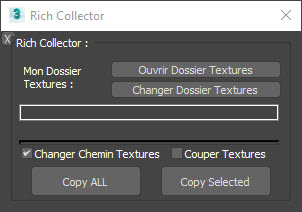
The rich ressources collector script is an attempt to optimize the 3ds max ressource collector.
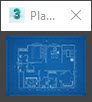
Simply create a blueprint by dropping the image file on this script and it will put the right settings and ratio. You’ll still have to adapt the size to your scene.