Toolbox
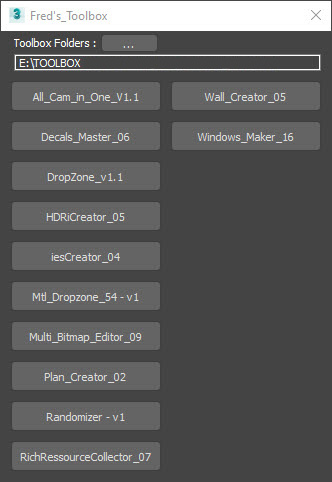
Toolbox is the ultimate script management solution for 3ds Max. Once configured, simply add or remove .ms or .mse script files to your designated Toolbox folder, and they’ll instantly appear as buttons in the Toolbox window. The Toolbox dynamically updates, so managing your scripts is as easy as managing files. Switch between different folders to access specialized script collections tailored to specific tasks, keeping your workflow organized and efficient.
Dropzone
The Dropzone script streamlines importing assets into your 3D scenes. Simply drag and drop a 3D file, image, or archive from your library onto the script. It automatically decompresses archives, imports or merges the 3D object, locates textures in subfolders, groups and renames objects as needed, positions the pivot point at the object’s base, and places it in the correct layer. Managing and importing your assets has never been so efficient.
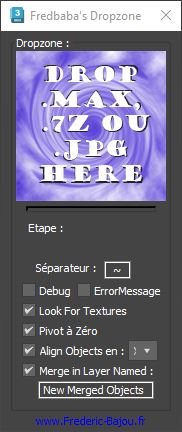
Material Dropzone
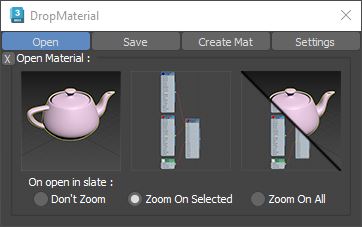
Build and manage your own material library directly within Windows. Create materials by simply dragging and dropping bitmaps. Save individual materials or your entire library at once, generate material previews, and then apply them to multiple objects or open them in the Slate Material Editor with a single drag and drop. Organizing and applying your materials has never been more seamless.
Windows Maker
Create realistic and detailed windows in seconds from a simple spline. This script generates complete windows with frames, seals, and glass, offering a selection of profiles and materials to choose from. Even after creation, you can continue to edit the window’s shape and settings, giving you complete control over the final result. Adding perfect windows to your designs has never been easier.
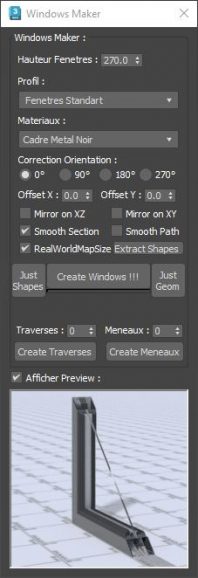
ies Creator
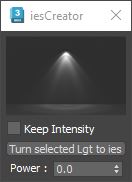
Drag and drop an IES file onto the IES Creator script to instantly create a new V-Ray IES light. If a V-Ray IES light is already selected, dropping a new file will update its profile. Convert any light object to a V-Ray IES light with a single click, and conveniently edit the power and IES profiles of multiple selected lights simultaneously. Managing your IES lighting is now quick and easy.
HDRI Creator
Drag and drop an Hdr or Exr file onto this script to instantly create a V-Ray Dome Light. If a Dome Light is selected, it will automatically update with the new HDRI. One-click viewport display, along with easy access to key parameters like horizontal rotation, overall multiplier, and render multiplier. The dedicated « Light & Background » button creates a separate Dome Light specifically for backgrounds, allowing you to control lighting and background separately for maximum flexibility.
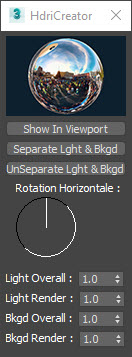
Decals Master
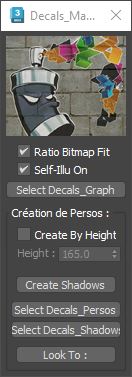
Drag and drop a png image to instantly create a decal or silhouette. Easily predefine the height, maintain the image’s aspect ratio, and even make it self-illuminated. Generate shadows for multiple silhouettes with a single click.
Wall Creator
Generate entire rooms in a few click with this powerful tool. Create floors, walls, baseboards, and ceilings from a spline, then interactively edit the entire space. Adjust ceiling and door heights, window sizes and wall thickness with ease. Even create pillars and poles from closed spline shapes.
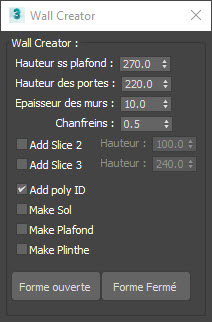
Randomizer
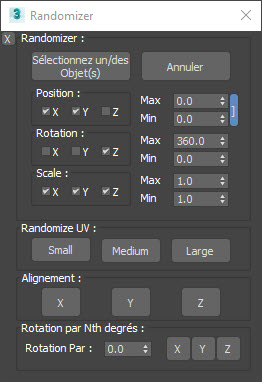
The Randomizer script gives you effortless control over object transformations. Randomize the position, rotation, and scale of multiple objects simultaneously, with options to constrain randomization to specific axes and define minimum/maximum values. Quickly align selected objects along a chosen axis, or apply random rotations by a set angle. Even randomize UV coordinates on objects with a UVW Map modifier. Take the hassle out of creating varied and natural-looking scenes.
All Cam in One
The All Cam in One script creates a single animated camera that transitions through every still camera in your scene, inheriting all their individual settings. With just one click, you can render out a complete animation sequence, eliminating the tedious process of rendering each camera’s view individually.
Multi Bitmaps Editor
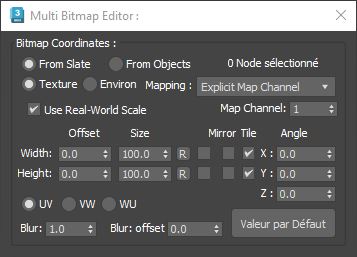
The Multi Bitmap Editor script streamlines the process of adjusting bitmap coordinates for multiple nodes simultaneously. Select the relevant nodes in the Slate Material Editor, or simply choose an object, and the script will modify all the bitmaps within that object’s material. It’s a huge time-saver for managing textures across complex materials.
Rich Ressources Collector
The rich ressources collector is an improve version of 3ds max ressource collector.
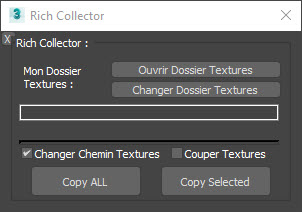
Plan Creator
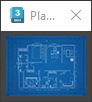
Simply drop a blueprint image file on the script, and it will create a 3d plan with the same ratio as the image
MiniGroup
MiniGroup is a handy little tool that gives you quick access to all the commands for managing your groups. It’s like a shortcut menu just for your groups.
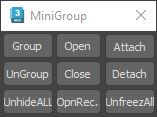
Convert Bitmaps to Power of Two

The Convert Bitmaps to Power of Two tool is pretty straightforward. You just drag and drop your images into it, and it converts them to the closest power-of-two size. It keeps the originals too, so you can always go back.
XRef Master
XRef Master makes it so much easier to work with XRef files. It has a simple interface where you can quickly load, save, enable, disable, show, hide, and display as boxes your XRefs based on your selected layer.

Imperial to Metric Converter
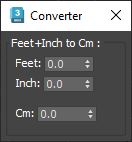
A simple Feet and Inches to Centimeters Converter.
Select by Class
With Select by Class, you can quickly select all the objects of the same class or superclass in 3DS Max. Just pick the class or superclass you want from the list, and boom, they’re all selected. It’s a huge time saver.
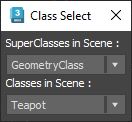
Select by Modifiers
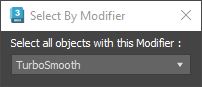
With Select by Modifiers, you save a lot of time by selecting all objects using the selected modifier in your 3DS Max scene. No more having to track down each element one by one, just choose the modifier you want from the drop-down list. It’s simple, fast, and efficient!
Corona Render Elements Generator
Corona Render Elements Generator is a tool for Corona Renderer that makes it super easy to create Render elements. You can have them ready in just a few clicks.
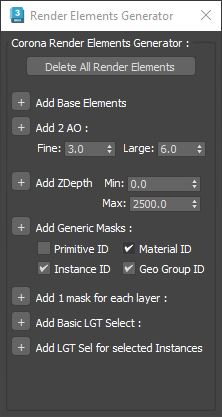
Fast Animator Dummy Presets
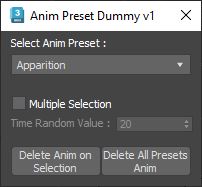
Fast Animator Dummy Presets is great for adding simple animations to lots of different objects without wasting a ton of time, choose an object and pick an animation from the preset list. The script will attach the object to a Dummy with the preset animation, not modifing your object’s animation, Perfect to quickly animate a scene with objects flying in, fading in, or even popping into view.
Path Cloner
Path Cloner is a script that duplicates your selected object along a spline using the path constraint. You can then tweak the path constraint settings for each individual object. This makes it easy to select, modify, and detach them from the path.
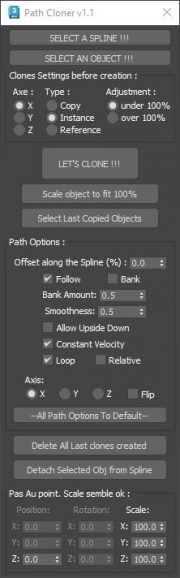
ies Selector Modifier
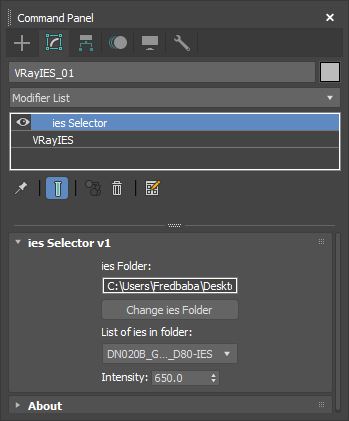
The IES Selector modifier is a really useful tool. You apply it to an IES light, then point it to a folder full of different IES files. After that, you can just scroll through the files to see how they look and change the light’s intensity directly in the modifier.