Toolbox
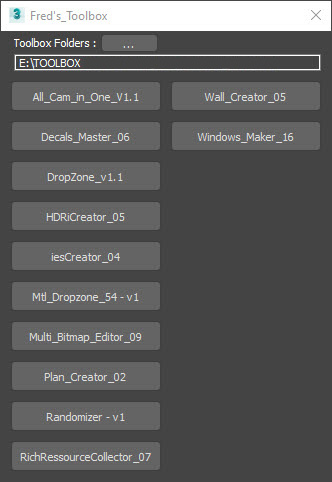
Toolbox is the last script you will have to install in 3ds max, once your toolbox folder is setted up , every .ms or .mse files you add in it will automatically show as a new button in the Toolbox window. Simply add or delete a script file in the folder and the Toolbox will update, you can also switch between different folders to access a specific collection of scripts depending on the task you are working on
Dropzone
The Dropzone script allows you to drop a 3d file, a picture or an archive on the script from your 3d objects library. It will then decompress the archive if needed, import or merge the object, look for the textures in the subfolder, group and rename the objects if needed, place the pivot at the object base and put it in the right layer
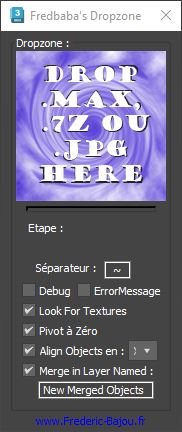
Material Dropzone
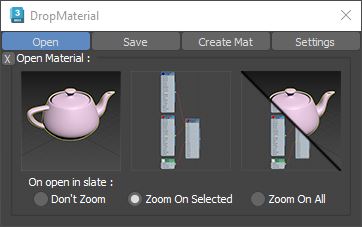
This script allows to create and manage a material library directly in Windows. Create a material by dropping multiple bitmaps. Save materials independently or all at once in your material library, create previews of your materials and then apply to multiple objects or open them in your slate material in one dropping
Windows Maker
This script will create one or several realistic and detailed windows with frame, seal and glass from a simple spline, choose from a selection of profile and material. And keep editing your window shape and settings even after the creation
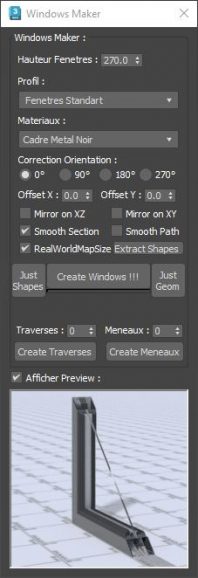
ies Creator
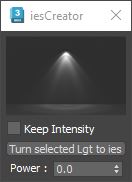
Drop an ies file on the ies Creator window to create a new VRay ies object. If a VRay ies object is already selected, the script will update the ies profile. Turn any light object to a VRay ies with one click, and edit all the selected lights power and ies profiles at once.
HDRI Creator
Drop an .hdr or .exr file on the script to create a VRay Dome Light. If a VRay Dome Light already exists in your scene, it will update the HDR map. You can display it in your viewport in one click, and access the main parameters as horizontal orientation, overall and render Multipliers. The separate Light & Background button will create a second Dome Light, to separate the VRay Dome Light that illuminate the scene and the one that show as a background
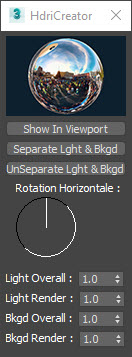
Decals Master
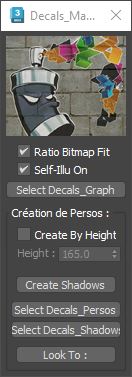
Drop a .png map and create decal or silhouette easily. You can predefined a height, choose to fit the ratio of the bitmap, make it self-illuminated.
Create a shadow of multiple silhouettes in one click, make your silhouettes or shadows look at a selected object (ie: point your silhouettes towards the camera, point the shadows to your sun for better results)
Wall Creator
Create floor, walls, baseboards and ceiling from a spline in one click. And edit the whole room interactively: ceiling and doors high, windows size, chamfers and wall thickness.
Use closed shapes to create pillars or poles.
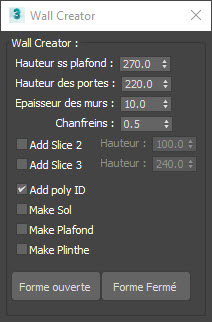
Randomizer
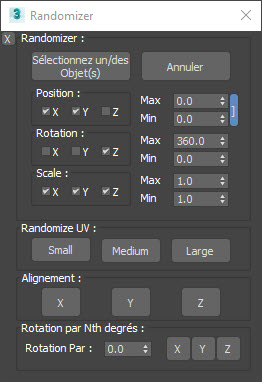
The Randomizer script allows to easily randomize transformations on multiple objects at once. You can cancel the randomization, choose axis to use and maximum and minimum values.
You can align all the selected objects on a selected axis, you can rotate randomly by a definite angle (ie: you want many chairs to be randomly turned by 90°)
You can also Randomize UV’s on object that as a UVW map modifier
All Cam in One
The All Cam in One script creates an animated camera that will go through all the existing cameras in the scene, with all their settings in one click. That will allow you to render multiple individual frames in one animated sequence and therefore free you from having to launch each and every frame one by one
Multi Bitmaps Editor
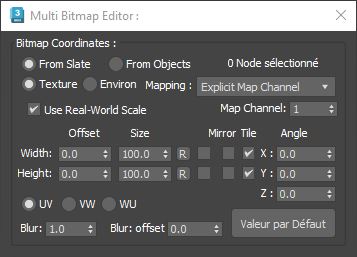
The Multi Bitmaps Editor script allows to edit the bitmap coordinates of multiples nodes at once. You can either choose to select multiple nodes in the slate material editor or simply select an object and the script will modify all the bitmaps of the object’s material
Rich Ressources Collector
The rich ressources collector script is an attempt to optimize the 3ds max ressource collector
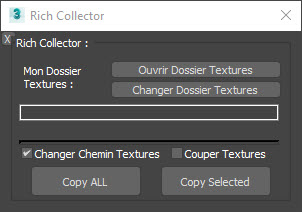
Plan Creator
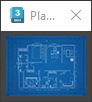
Simply drop a blueprint on the script window, and it will create a 3d plan with the same ratio as the image